Rocketbook Fusion

Try as it may, digital technology hasn’t managed to replace the ease and convenience of being able to hand-write notes. The Rocketbook Fusion aims to change that with its high-tech paper that can be wiped and used time and time again, combined with an app that will scan and save notes for use.
Cheaper than its digital-based alternatives, such as the Remarkable 2 E Ink tablet, this notebook feels much more like writing for real. A slightly limited number of pages and slow drying ink are minor issues but this is a handy high-tech way of replacing a low-tech item.
Design and writing – Pretty much like paper but with slower-drying ink
Rocketbook has several notebooks that use its technology, including the Core, which just has line pages, and the Fusion that I have here. This book is designed to replace many other notebooks, and contains pages with templates for tasks, two pages of weekly planning, a calendar, objectives, and then a decent chunk of pages with grids or lines.
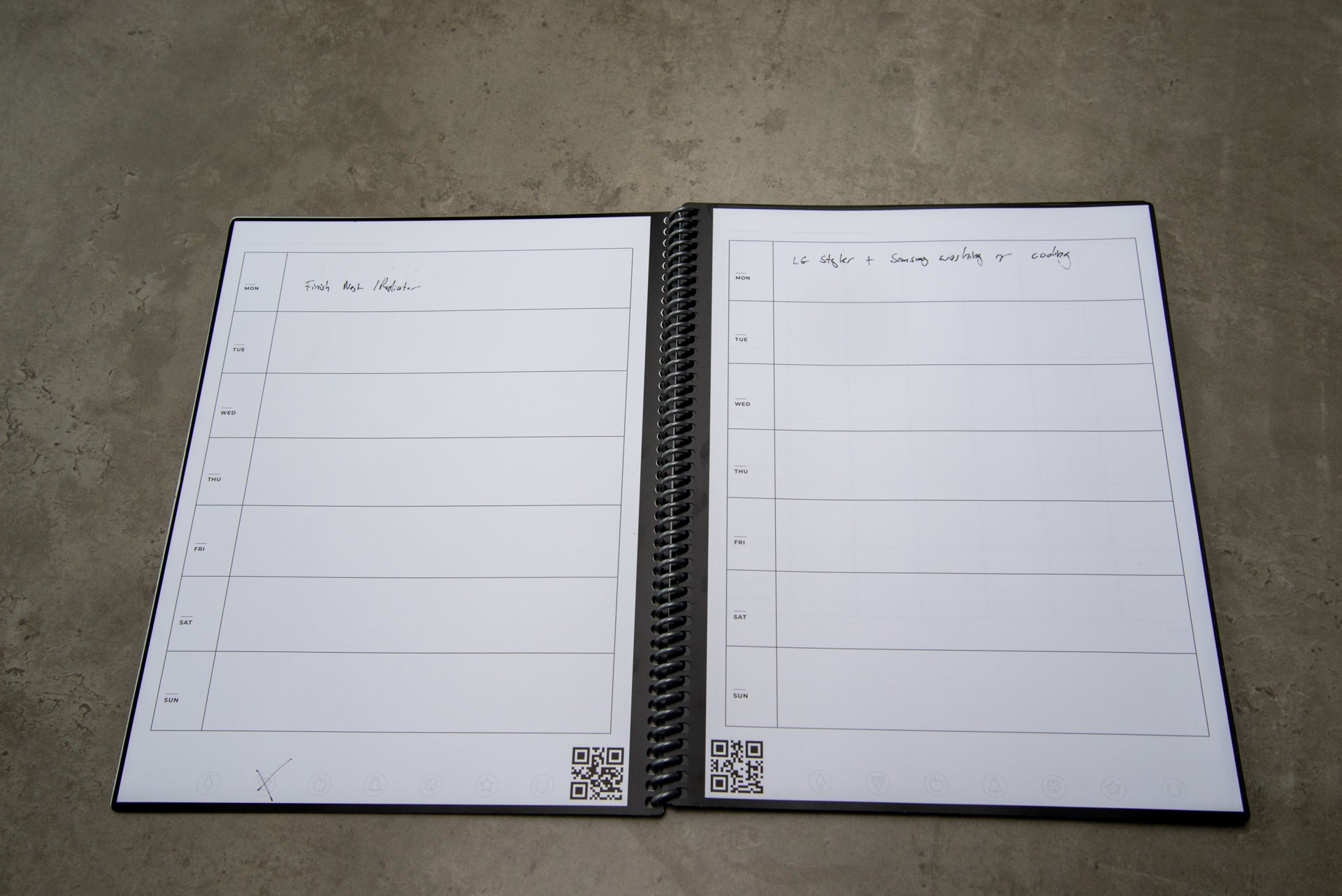
That gives you a fair amount of flexibility, but the ideal would be an openable ring binder that lets you choose the combination of pages. A Filofax replacement, if you will.
Despite the cost of the notebook, it comes with a rather cheap-feeling hard plastic front to it. I’d like a more premium feel, more along the lines of a Moleskine notebook.
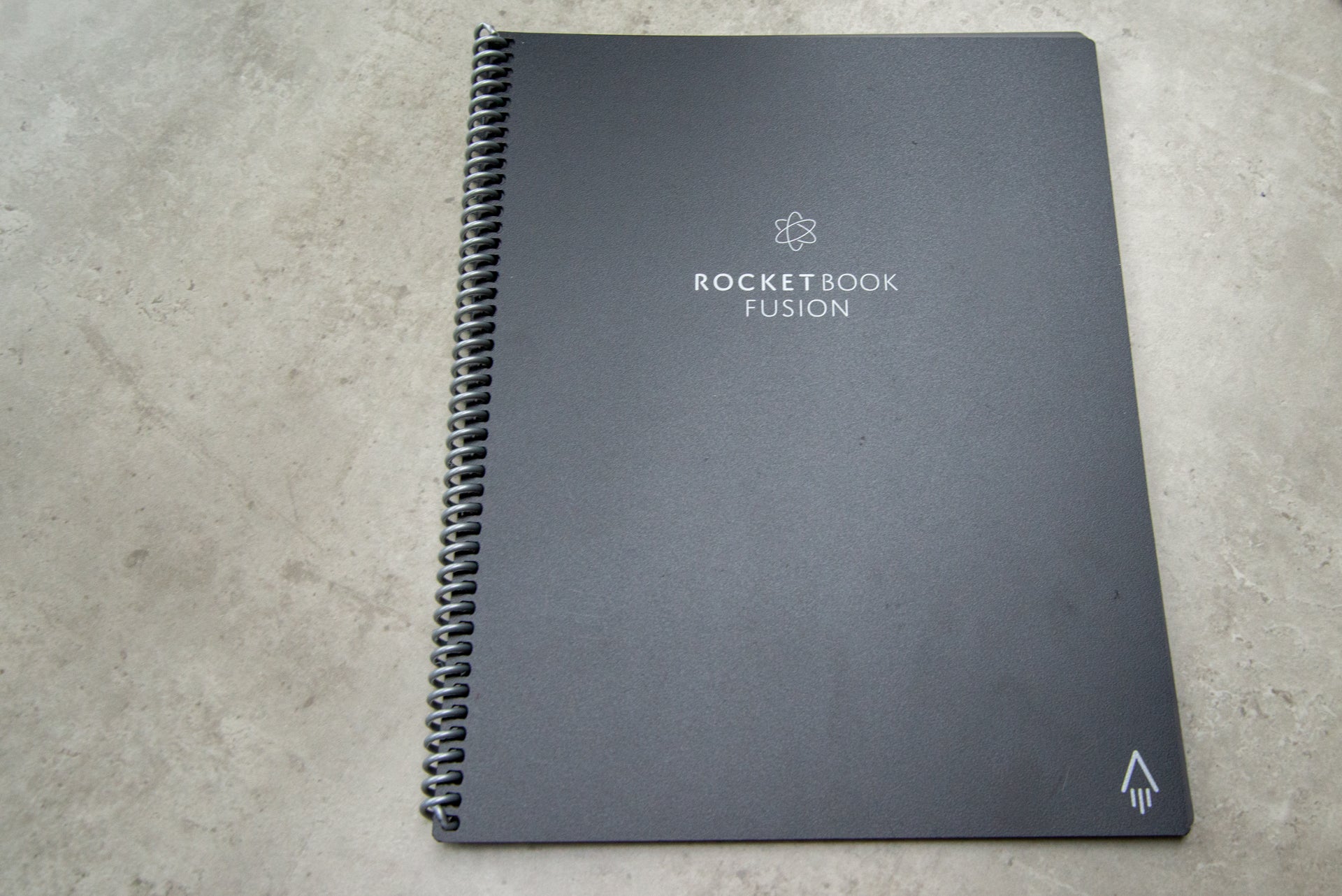
All of the pages are made from Rocketbook’s high-tech synthetic paper, which has the feel of a whiteboard: it’s flexible like paper but has a high-gloss sheen on it. While the company’s original notebooks could be wiped up to five times using a microwave, you can just wipe the Fusion’s pages clean using a damp cloth (cloth provided).
The only caveat is that you can only use Rocketbook FriXion pens. You get a 0.7 ball pen in the pack, which is a fairly cheap-feeling plastic model: Rocketbook also sells different pens, including different colours and you can buy refills that should fit most ball pens.

Writing with the pen is like writing on paper, with a couple of caveats. First, it seems to take a while for the ink to truly flow, so my first characters always looked a little faint. Secondly, the ink takes a while to dry, so be careful of smudging or closing the book too soon.
The results are impressive, and the Fusion is as readable as any regular notebook. And, when you’re finished with your text, you can just take the cloth, get it damp and wipe it to clean off the page and start all over again. Just wait until the page is fully dry, otherwise the ink won’t stick.

There’s a very faint outline of previous words if you look at the page at the right angle, but not enough that this will put you off writing. This suggests that at some point some pages may get worn out, so I recommend trying to use the entire notebook as evenly as you can. Again, it would be nice if you could buy replacement pages only and slot them in, just in case you have an issue with a single page.
App – Quick to scan with some neat options but OCR didn’t work well for me
So far so good, but what if you don’t want to lose your notes? That’s where the app comes in. This lets you scan pages, with the app recognising the QR code and automatically lining up the camera, cutting out areas around your desk. It’s far more fluid and gives better results than other scanning apps designed for regular paper, such as Scanbot.
Inside the app, you can set destinations to have your scans sent to. Each destination has a thumbnail icon, including a rocket, a diamond and an apple. For each choice, you can set the default options for how you want the scan to go across. You can choose to bundle scans together (scan multiple pages), and whether or not you want OCR turned on. There’s a huge range of destinations including email, Google Drive, Dropbox and Evernote.
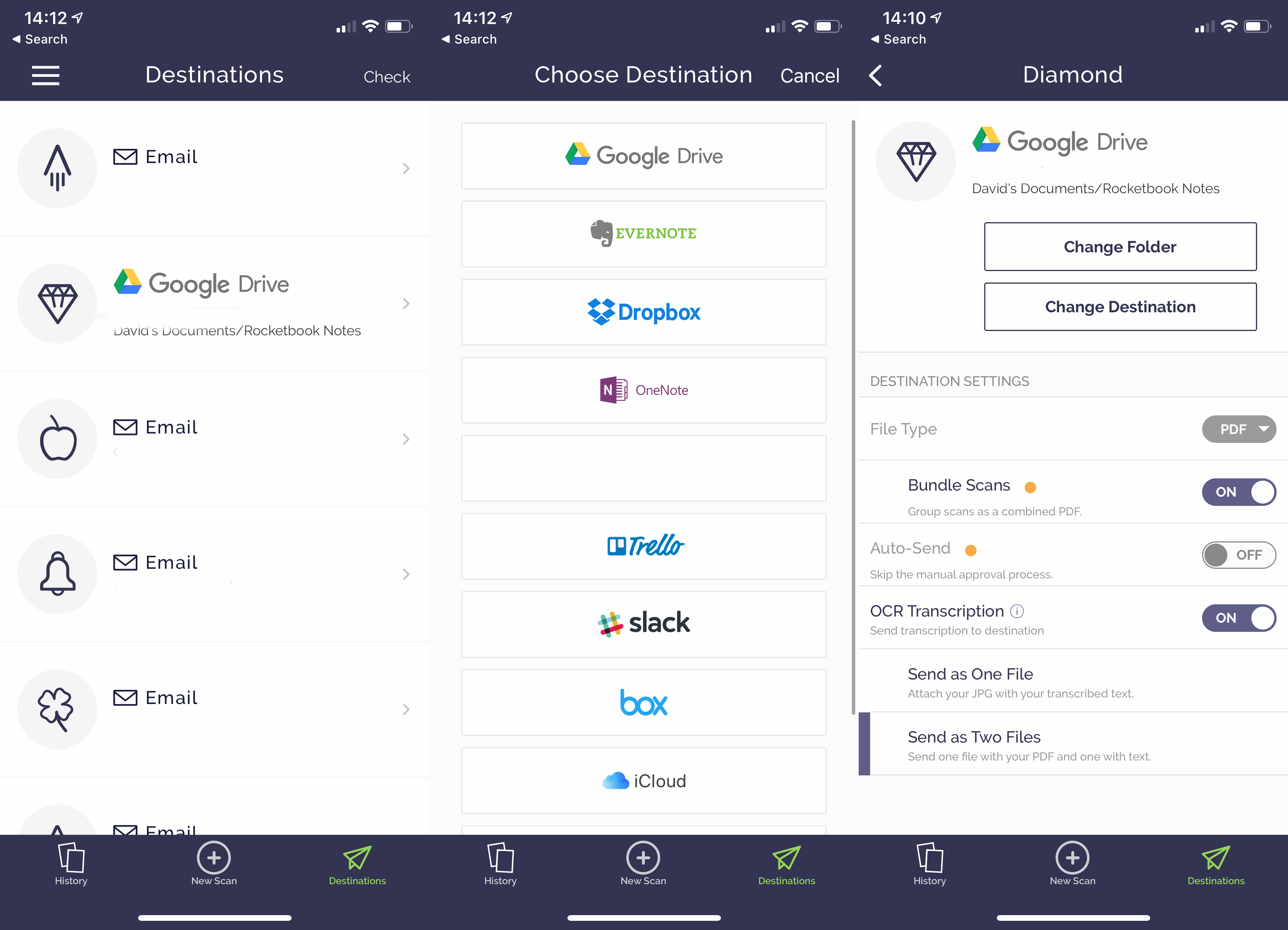
While you can just scan a page and then choose the destination from the app, you’ll notice that the bottom of each page in the Rocketbook Fusion has the same icons. Just put a cross through the destinations you want, and the app can read these.
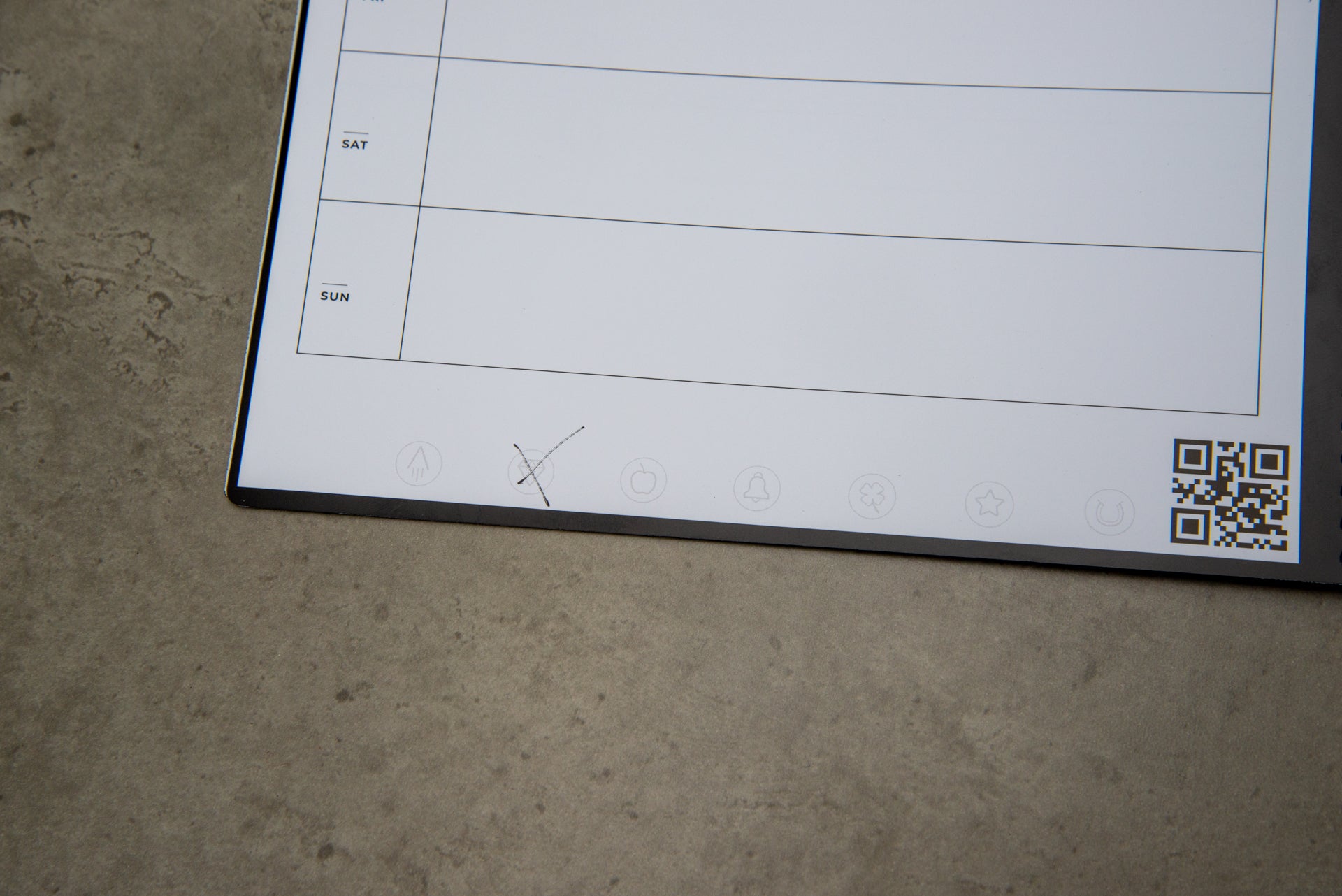
The quality of the scans will depend on the quality of the phone and camera that you’re using, but I found them very good using my iPhone X. The OCR wasn’t so good. Again, this will depend on how neat your handwriting is; for me, both the quality of the translation and the layout were pretty poor. OCR may be useful in a bind, but I tend to rely on the PDF notes instead.
Should you buy the Rocketbook Fusion?
The original microwavable Rocketbook could only be used five times, but the new Fusion gives you far more goes. It comes very close to replacing paper, and the ability to scan and save notes to PDF is really handy. If you love hand-writing notes and want a well-priced way to go high-tech, although I’d prefer it to have a nice front cover and the option of buying extra or replacement pages would be nice.
The post Rocketbook Fusion appeared first on Trusted Reviews.
https://ift.tt/34VePfI
Comments
Post a Comment